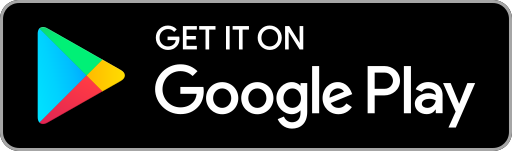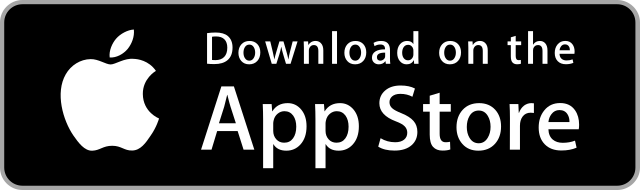Frequently asked questions
Here you will find answers to frequently asked questions. For information on a specific product or service, please visit the relevant page. For more useful pages, see our terms and conditions and price list.
Feel free to contact us if any of your questions aren’t answered hereunder.
Application and conclusion of the contract
Bank statements can be submitted via Holm’s self-service site, where you can also provide consent for data to be requested from other banks. If a statement can’t be submitted for some reason, e-mail it to [email protected].
Instructions on saving bank statements can be found here:
Swedbank
Log in to the Internet bank of swedbank.ee.
Select ‘Everyday banking’ and ‘Account statement’.
Mark the period ‘Start’ (6 months ago from today) and ‘End’ (today).
Select ‘Send inquiry’.
Then click "Download" at the top right of the displayed statement.
You can save the document in ASICE format to the computer with the confirmation of the bank, or send it to [email protected] together with the personal identification code. You can also upload your account statement in our self-service environment.
SEB
Log in to the Internet Bank from https://www.seb.ee/eng?c=1
Select ‘Transactions’ from the menu and then ‘Account statement’.
Select the period: ‘From’ (6 months from today) and ‘Until’ (yesterday).
Select ‘Digitally signed’ and then save the account statement to your computer.
Send the saved account statement together with your personal identification code to [email protected]. You can also upload your account statement in our self-service environment.
LHV
Log in to the Internet Bank from https://www.lhv.ee/en
Select ‘Assets and liabilities’ from the menu and then ‘Account Statement’.
Select the period: start date (6 months ago from today) and end date (today).
Then, click the ‘Save’ button at the top right and save the account statement in ASICE format to your computer.
Send the saved account statement together with your personal identification code to [email protected]. You can also upload your account statement in our self-service environment.
Coop Pank
Log in to the Internet Bank from https://www.cooppank.ee/en
Select ‘Statement’.
Select the period: ‘From’ (6 months from today) and ‘Until’ (today).
Select ‘Account statement’.
Click ‘Save’, select the ASICE file format, and save the account statement to your computer.
Send the saved account statement together with your personal identification code to [email protected]. You can also upload your account statement in our self-service environment.
Luminor
Log in to the Internet Bank from https://www.luminor.ee/en/private
Select ‘Post’, select the subject ‘Account’, and enter the content of the message: ‘Please send a digitally signed statement for my account No. xxx for the last 6 months to the e-mail address.’
Please note! Luminor only sends encrypted (CDOC format) statements by e-mail, which you can only open with your ID-card and PIN 1 (decrypt with an ID-card). Then, save the file in ASICE format (as a digitally signed file) to your computer. Send the saved statement together with your personal identification code to [email protected].
You can also upload your account statement in our self-service environment.
Instructions on saving bank statements can be found here:
Swedbank
Log in to the Internet bank of swedbank.ee.
Select ‘Everyday banking’ and ‘Account statement’.
Mark the period ‘Start’ (6 months ago from today) and ‘End’ (today).
Select ‘Send inquiry’.
Then click "Download" at the top right of the displayed statement.
You can save the document in ASICE format to the computer with the confirmation of the bank, or send it to [email protected] together with the personal identification code. You can also upload your account statement in our self-service environment.
SEB
Log in to the Internet Bank from https://www.seb.ee/eng?c=1
Select ‘Transactions’ from the menu and then ‘Account statement’.
Select the period: ‘From’ (6 months from today) and ‘Until’ (yesterday).
Select ‘Digitally signed’ and then save the account statement to your computer.
Send the saved account statement together with your personal identification code to [email protected]. You can also upload your account statement in our self-service environment.
LHV
Log in to the Internet Bank from https://www.lhv.ee/en
Select ‘Assets and liabilities’ from the menu and then ‘Account Statement’.
Select the period: start date (6 months ago from today) and end date (today).
Then, click the ‘Save’ button at the top right and save the account statement in ASICE format to your computer.
Send the saved account statement together with your personal identification code to [email protected]. You can also upload your account statement in our self-service environment.
Coop Pank
Log in to the Internet Bank from https://www.cooppank.ee/en
Select ‘Statement’.
Select the period: ‘From’ (6 months from today) and ‘Until’ (today).
Select ‘Account statement’.
Click ‘Save’, select the ASICE file format, and save the account statement to your computer.
Send the saved account statement together with your personal identification code to [email protected]. You can also upload your account statement in our self-service environment.
Luminor
Log in to the Internet Bank from https://www.luminor.ee/en/private
Select ‘Post’, select the subject ‘Account’, and enter the content of the message: ‘Please send a digitally signed statement for my account No. xxx for the last 6 months to the e-mail address.’
Please note! Luminor only sends encrypted (CDOC format) statements by e-mail, which you can only open with your ID-card and PIN 1 (decrypt with an ID-card). Then, save the file in ASICE format (as a digitally signed file) to your computer. Send the saved statement together with your personal identification code to [email protected].
You can also upload your account statement in our self-service environment.
In order to comply with our due diligence obligations, we ask you to identify yourself using the Veriff video verification service if your total loans or deposits (including interest) come to 15,000 euros or more. Similarly, we may ask you to verify your identity if you aren’t a citizen of Estonia.
We will e-mail you a unique link to verify your identity, for which you will need an Internet-connected device with a working camera. Prepare your identity document and follow the step-by-step instructions on the screen.
We will e-mail you a unique link to verify your identity, for which you will need an Internet-connected device with a working camera. Prepare your identity document and follow the step-by-step instructions on the screen.
A politically exposed person is a natural person who performs or has performed important functions of public authority and who continues to be exposed to the risks associated with it. A politically exposed person is someone who, for example, is currently or has been: • the head of state or government;
• a minister and deputy or assistant minister;
• a member of Parliament or a member of a legislative body similar to Parliament;
• member of the governing body of a party;
• a judge of the supreme judicial body of the State or member of the Supreme Court;
• the Auditor General and a member of the supervisory board or management board of the central bank,
• an ambassador, an envoy, or chargé d’Affaires;
• a senior officer of the Defence Forces;
• a member of the management board and administrative or supervisory body of a company controlled by the state;
• the head, deputy head, and member of the governing body of an international organisation. A politically exposed person is also considered to be a family member of such a person (spouse or person considered to be equivalent to the spouse, parent, child, spouse of the child, or person considered to be equivalent to the spouse). A close associate of a politically exposed person is a natural person who:
• is the beneficial owner of a legal person or trust with a politically exposed person;
• has a close business relationship with a politically exposed person;
• is the beneficial owner of a legal person or trust established for the benefit of a politically exposed person.
• a minister and deputy or assistant minister;
• a member of Parliament or a member of a legislative body similar to Parliament;
• member of the governing body of a party;
• a judge of the supreme judicial body of the State or member of the Supreme Court;
• the Auditor General and a member of the supervisory board or management board of the central bank,
• an ambassador, an envoy, or chargé d’Affaires;
• a senior officer of the Defence Forces;
• a member of the management board and administrative or supervisory body of a company controlled by the state;
• the head, deputy head, and member of the governing body of an international organisation. A politically exposed person is also considered to be a family member of such a person (spouse or person considered to be equivalent to the spouse, parent, child, spouse of the child, or person considered to be equivalent to the spouse). A close associate of a politically exposed person is a natural person who:
• is the beneficial owner of a legal person or trust with a politically exposed person;
• has a close business relationship with a politically exposed person;
• is the beneficial owner of a legal person or trust established for the benefit of a politically exposed person.
Giving permission to submit an inquiry to the Pension Centre and the Tax and Customs Board and for these authorities to provide us with information about you will speed up the analysis of your application and the making of a credit decision.We use these data solely to assess creditworthiness. The Tax and Customs Board provides Holm Bank with the following information: declared income (excluding income from the transfer of property); wages and other payments by employers (based on TSD); incapacity for work, unemployment insurance, and redundancy benefits, pensions, contributions to the third pension pillar, funded pension payments (based on TSD); entries made in the employment register (information on the employer and employment relationship); dividends and distributions from equity capital; tax debt from 100 euros.
The corresponding data are for up to 12 months prior to the inquiry. We use the obtained data to assess creditworthiness.
The corresponding data are for up to 12 months prior to the inquiry. We use the obtained data to assess creditworthiness.
Customer account and payments
The deposit customer account is an account with your personal reference number in Holm Bank, through which settlements take place between the bank and you. The customer account is not a current account and cannot be used for daily banking transactions.
You will find your reference number on Holm’s self-service site by clicking on ‘Contracts’ > ‘Active contracts’
Yes. If you make a payment to your account that exceeds the amount of the mandatory repayment, the outstanding amount remains in your account as an advance on subsequent payments.
Loan payment protection insurance
Loan payment protection insurance provides coverage in unexpected situations that may impact your ability to make loan payments. If you encounter challenging circumstances, such as incapacity for work or job-loss, the insurance can help cover your loan payments.
Loan payment protection insurance is helpful in the following situations:
• You are unable to work due to a disability caused by an accident or health condition.
• You lose your job.
• You are temporarily out of work due to your own or your child’s illness.
• In the case of the borrower’s death, the insurance compensates the lender for up to 24 months of loan payments.
The provider of Loan payment protection insurance is If P&C Insurance AS. Before signing the contract, please review the Loan payment protection insurance information sheet, and terms and conditions.
Loan payment protection insurance is helpful in the following situations:
• You are unable to work due to a disability caused by an accident or health condition.
• You lose your job.
• You are temporarily out of work due to your own or your child’s illness.
• In the case of the borrower’s death, the insurance compensates the lender for up to 24 months of loan payments.
The provider of Loan payment protection insurance is If P&C Insurance AS. Before signing the contract, please review the Loan payment protection insurance information sheet, and terms and conditions.
Loan payment protection insurance coverage can be added via Holm Bank self-service platform for various small loans (such as consumer loan, car loan, renovation loan, and home consumer loan) and Liisi Plus hire-purchase agreements before signing the contract.
If you check the box "I want Loan payment protection insurance", the insurance fee will be added to your loan offer. Documents related to the insurance can be signed along with the loan agreement.
The provider of Loan payment protection insurance is If P&C Insurance AS. Before signing the contract, please review the Loan payment protection insurance information sheet and terms and conditions.
If you check the box "I want Loan payment protection insurance", the insurance fee will be added to your loan offer. Documents related to the insurance can be signed along with the loan agreement.
The provider of Loan payment protection insurance is If P&C Insurance AS. Before signing the contract, please review the Loan payment protection insurance information sheet and terms and conditions.
You can fill out a claim report form on our partner If P&C Insurance AS website by clicking this link. When submitting the claim, please enter the keyword "Holm" in the policy number field.
The insurance company will then contact you and provide instructions on the next steps.
The insurance company will then contact you and provide instructions on the next steps.
The loan payment protection insurance fee is calculated as a percentage of your monthly loan payment. This means that the insurance costs are linked to the size of your loan obligation and provide the necessary protection tailored to your specific needs.
For example:
Loan amount: €4,000, contract period: 48 months, number of repayments: 48, fxed annual interest rate: 11.19% on the loan amount. In this example, the monthly loan payment would be €121, and the insurance premium would be €9.68.
For example:
Loan amount: €4,000, contract period: 48 months, number of repayments: 48, fxed annual interest rate: 11.19% on the loan amount. In this example, the monthly loan payment would be €121, and the insurance premium would be €9.68.
Other questions
The annual percentage rate helps to compare the costs of various types of loans, taking into account additional costs as well as interest. The rate is the average total cost of a loan to the debtor, taking into account the loan amount, the period, the interest rate and the contract fee.
If you are worried you might run into payment difficulties, be sure to contact us as soon as possible. That way, we can help you find the best solution possible – for example, a grace period on the payment of your principal instalments or an extension of the deadline on the contract. In any case, it makes sense for us to work together to find the best solution.
The Holm app is your mobile self-service site. As with our actual self-service site, the app can be used to apply for loans, cards and hire-purchase, sign contracts with the bank and check your transactions and payments.
The app is particularly handy for credit card users, as it provides an overview of information related to your card. More information about the app can be found here.
The app is particularly handy for credit card users, as it provides an overview of information related to your card. More information about the app can be found here.